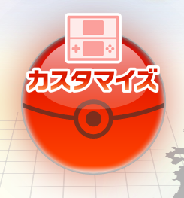Pokémon Black & White Global Link: C-Gear Customization Guide
Follow this tutorial on how to register for the Pokémon Global Link site.
Follow this guide (JP) on how to input your game code and sync your account in the game with your account on the website. Follow the pictures if you don't understand Japanese.
(use UTF-8 encoding to view the Japanese on this page!)
Chillarmy skin (this event will last until Jan. 31, 2011) This event is no longer available.
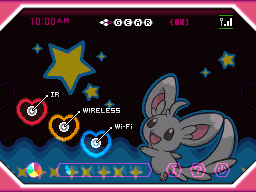
Log in to Global Link at
www.pokemon-gl.com.
Navigate to the Customize page (red pokéball).
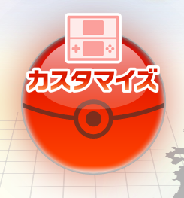
Choose the Chillarmy skin and click the orange button to apply! Your skin will be applied the next time you sync your game to Global Link.

※ This quick guide simply gives you the password to get the skin-- however, one is only supposed to get the password if they vote for a Pokémon. If you want to vote AND get the skin, click
here! [VOTING IS NOW CLOSED]
----------
Go to
www.pokemon-gl.com. Log in and then click on the orange button on the righthand side of the page.
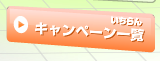
Click on the following entry:


Type the phrase "ゆめのせかい" (
yume no sekai, dream world) in the box and click the button.

Click the green button.

Navigate to the Customize page (red pokéball).
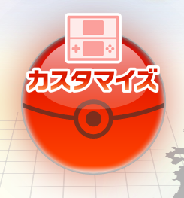
Choose the Pikachu skin and click the orange button to apply! Your skin will be applied the next time you sync your game to Global Link.

Choroneko skin (this event will last until Jan. 31, 2011) This event is no longer available.
Go to
www.pokemon-gl.com. Log in and then click on the orange button on the righthand side of the page.
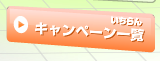
Click on the following entry:

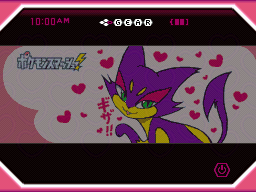
Click on the button under the text on the popup, which will take you to
this website.

Scroll down to the orange box containing the password, ポケモーニング (
pokémorning).
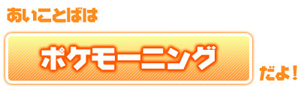
Enter the password in the text box on the popup page you reached in step 3 and click the button.

Click the green button.

Navigate to the Customize page (red pokéball).
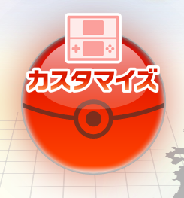
Choose the Choroneko skin and click the orange button to apply! Your skin will be applied the next time you sync your game to Global Link.

Arceus (Lv.100) (this event will last until Jan. 31, 2011) This event is no longer available.
Go to
www.pokemon-gl.com. Log in and then click on the orange button on the righthand side of the page.
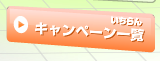
Click on the following entry:

Click on the button under the text on the popup, which will take you to
www.pokemon-sp.jp/pgl-sp/.
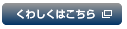
Click on the button to show the results of the users' favorite Pokémon contest held earlier.
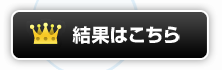
Click the button below the red text to return to the Pokémon Global Link website. The red text - さばきのつぶて (
sabaki no tsubute,
Judgement)- is the password which you need to enter in the next step.

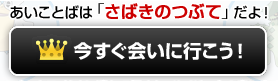
Enter the password in the text box on the popup page you reached in step 3 and click the button.

Arceus is yours! Connect to Game Sync on your DS to wake up your sleeping Pokémon (if there is one - this will remove it from the Dream World online) and download Arceus to your DS.

On your DS, connect to High Link and enter the forest. In the first forest room you should see any Pokémon you have befriended in the Dream World online. Continue going forward and in the third room you will see Arceus. You can choose to catch it with a Dream Ball or any Pokéball in your bag. If you are having trouble, check out
this video.
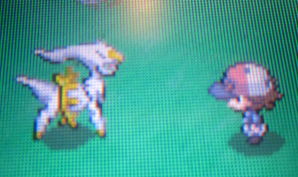
No password required; click on the orange button on the righthand side of the page.
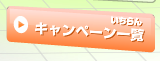
Click on the entry that reads "グルッグルのCギアスキンプレゼント." Click the button (つぎへ) where the password normally would be entered to get the skin.
Navigate to the Customize page (red pokéball).
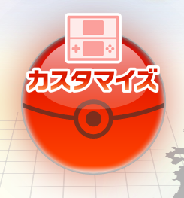
Choose the Piplup skin and click the orange button to apply! Your skin will be applied the next time you sync your game to Global Link.

No password required; click on the orange button on the righthand side of the page.
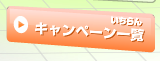
Click on the entry that reads "ポッチャマのCギアスキンプレゼント." Click the button (つぎへ) where the password normally would be entered to get the skin.
Navigate to the Customize page (red pokéball).
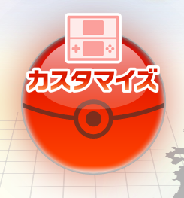
Choose the Croagunk skin and click the orange button to apply! Your skin will be applied the next time you sync your game to Global Link.

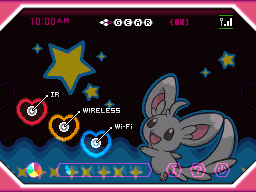 Log in to Global Link at www.pokemon-gl.com.
Log in to Global Link at www.pokemon-gl.com.